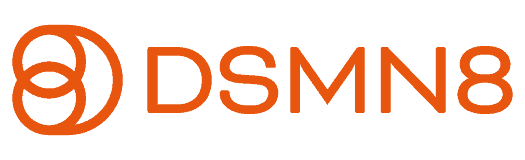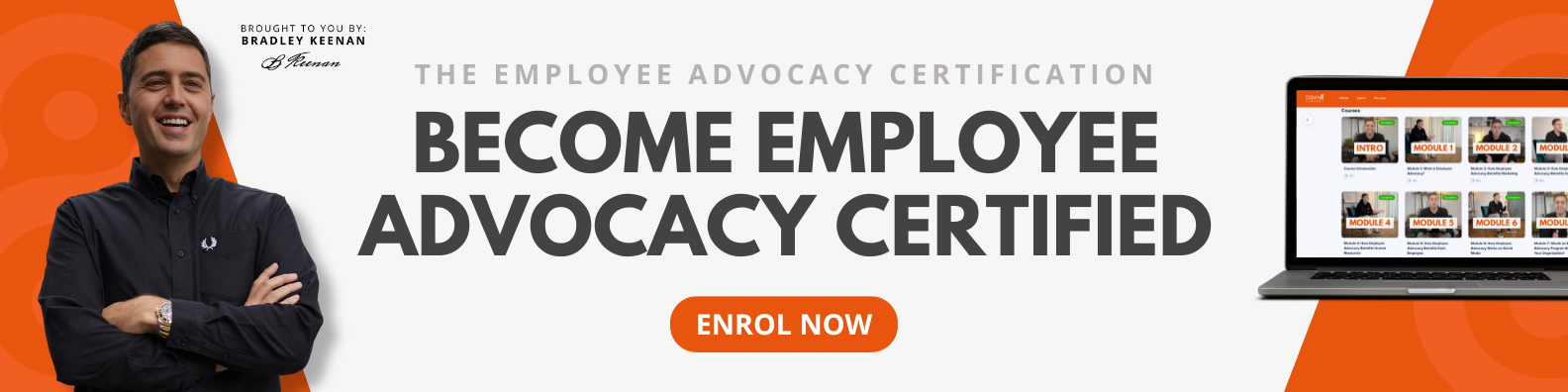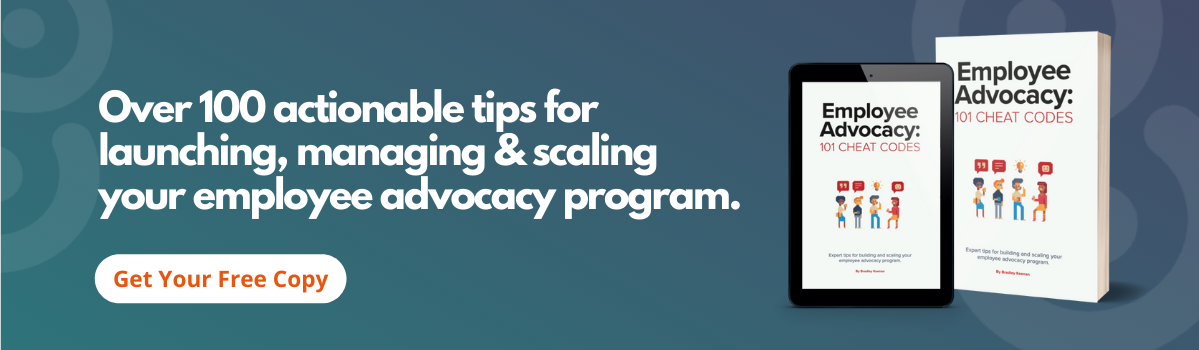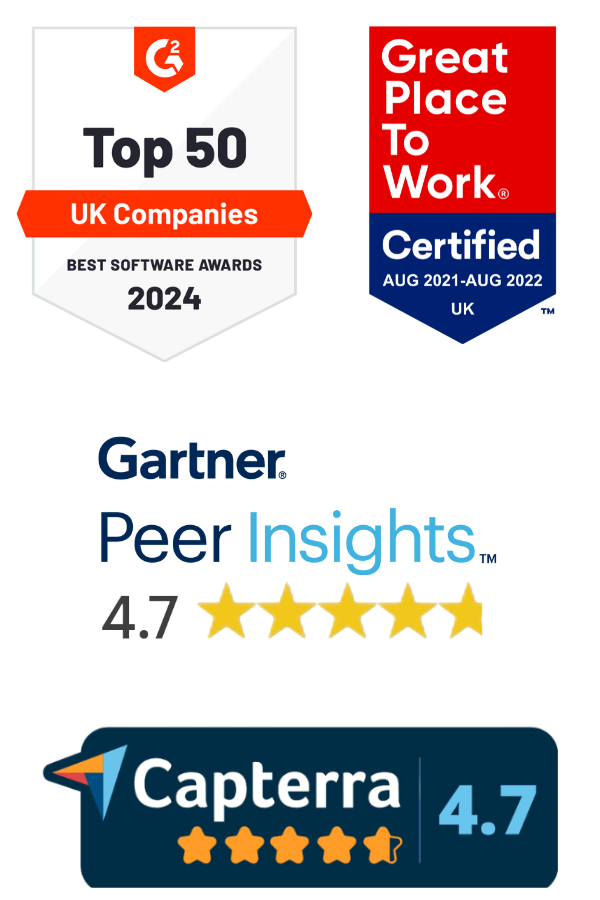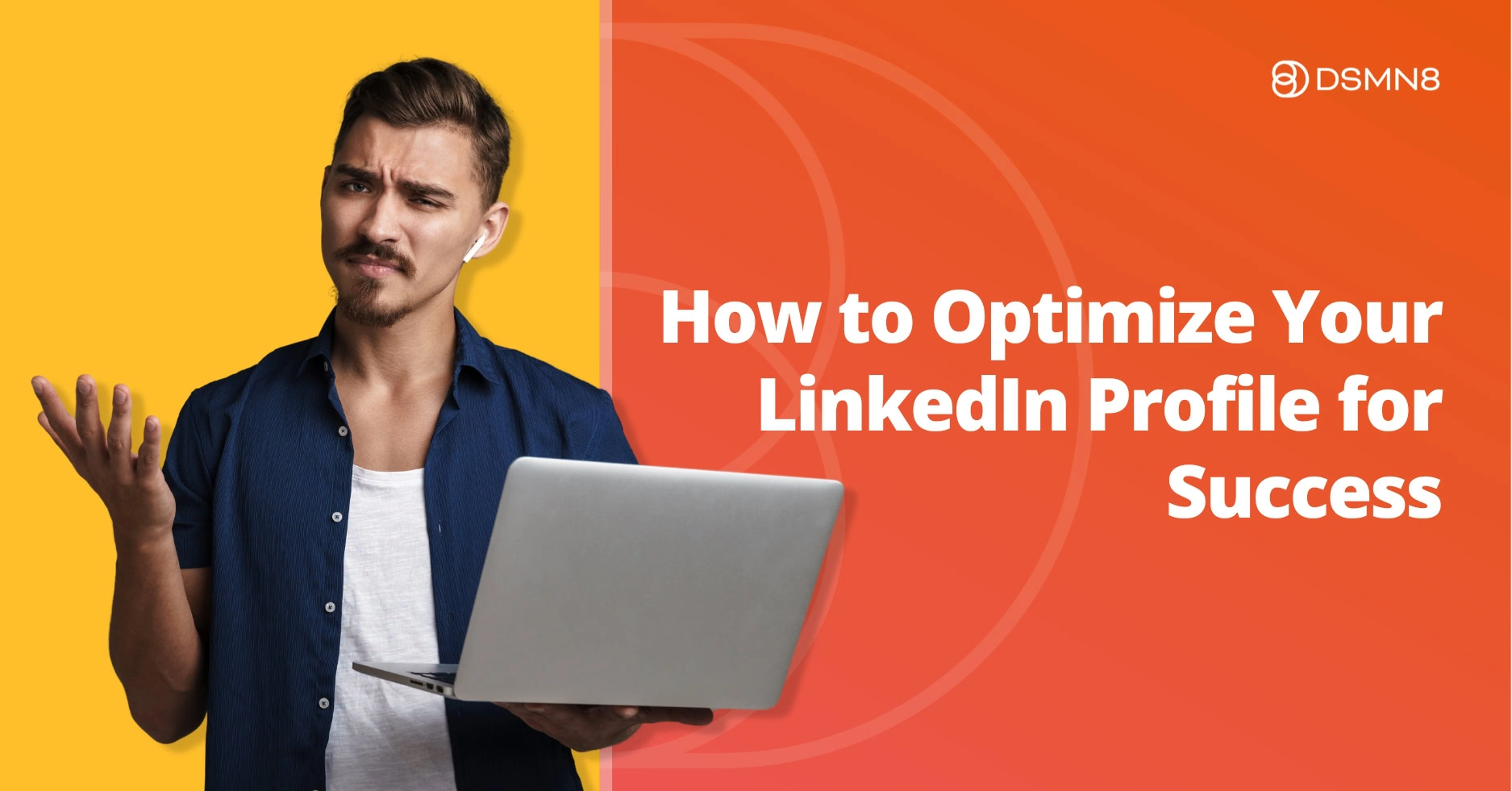
Last updated: 29th April 2025
LinkedIn launched in 2003 as a place to share your resume and apply for jobs.
You can still do that of course, but these days LinkedIn is a full-on social network for professionals. In 2024, the platform has over 1 billion members!
Now that LinkedIn is so popular, you might be wondering how to stand out from the crowd. It’s more important than ever to build your personal brand online, and LinkedIn is the perfect place to do that.
But first, you’ll need to learn how to optimize your LinkedIn profile for maximum exposure.
Why Should You Optimize Your LinkedIn Profile?
LinkedIn is the new resume. It’s the foundation for personal branding. During a job search, employers will definitely check out your LinkedIn before inviting you to interview.
But even if you’re not currently looking for a job, your LinkedIn should be up-to-date.
An optimized LinkedIn profile enables recruiters to find you, can lead to incredible opportunities like speaking at events, and helps you become known as a thought leader in your industry.
If you work in sales or the B2B sector, you already know how important networking is. Building your personal brand on LinkedIn is the key to social selling success and career progression.
In case you’re not already convinced, here are some stats from LinkedIn that reveal why completing your profile is so important:
- LinkedIn members who have skills listed receive an average of 13x more profile views.
- LinkedIn profiles with photos 14x more likely to be viewed.
- Complete LinkedIn profiles are 40x more likely to receive opportunities.
How To Optimize Your LinkedIn Profile: Best Practices
Let’s start with the basics: setting up your LinkedIn profile. Here are the best practices, recommended by LinkedIn itself. You’ll also find our top tips to make you stand out on LinkedIn!
1. Profile Picture
“Does my LinkedIn profile picture really matter? Surely my experience is more important?”
Well yes. BUT…
Humans are visual creatures!
We want to see who we’re talking to online. Do you come across as friendly and approachable? 🤔
An eye-catching pic makes you stand out from the crowd.
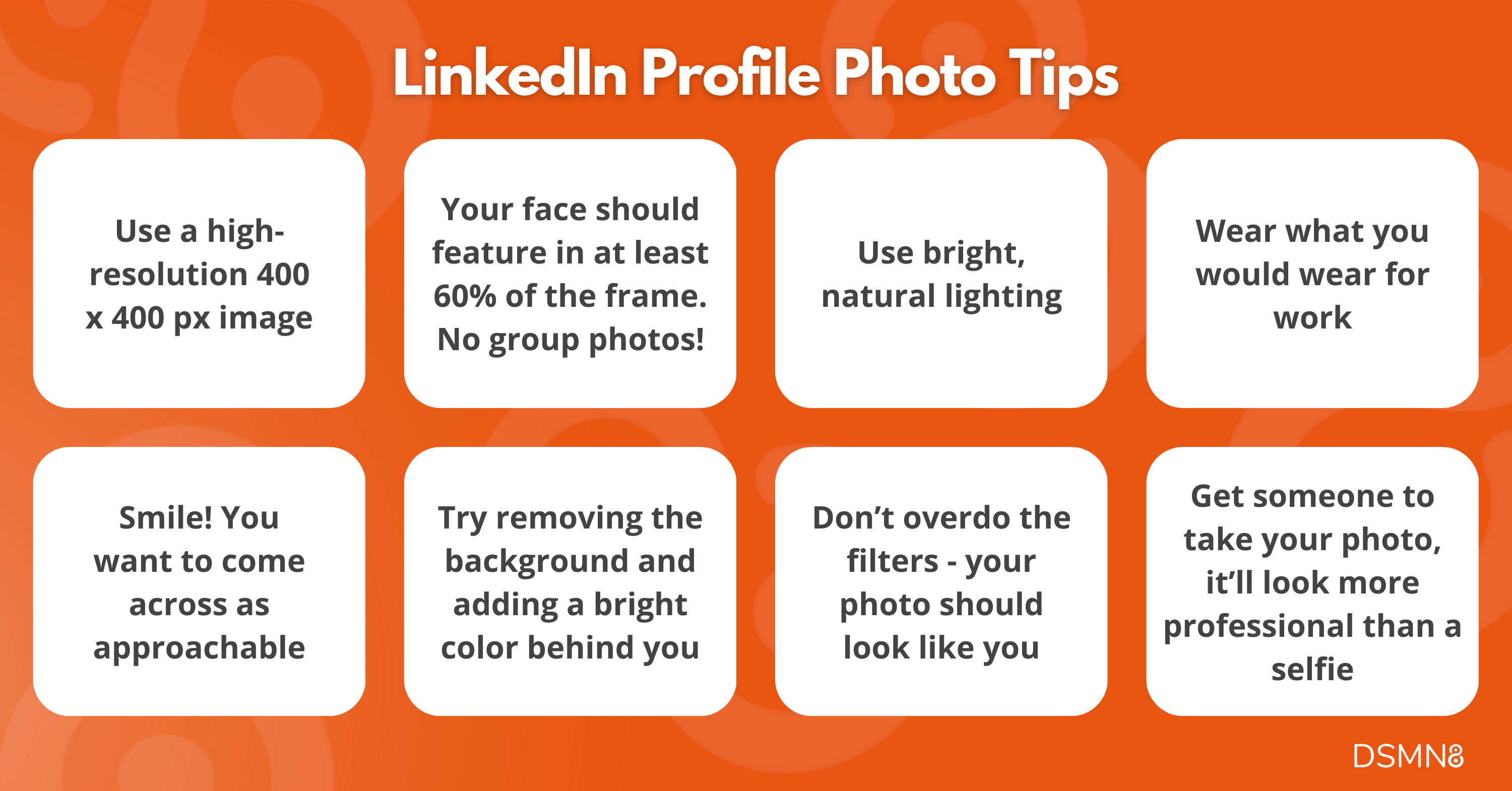
Tips for Leveling Up Your Profile Pic
- High-resolution images of 400 x 400 px are ideal for LinkedIn.
- Your face should cover at least 60% of the image. Full-body shots with distracting backgrounds aren’t great.
- Use natural lighting. You don’t want to be washed out and pale under fluorescent lights. Likewise, you don’t want to be in the shadow.
- Be professional (that doesn’t mean you need to look serious – please smile!). Wear what you would wear to work.
- Definitely no group shots. We want to see you alone!
- Try adding a bright color behind your picture. Use this LinkedIn Profile Picture tool to remove the background.
- Make sure it looks like you. Don’t overdo the filters, this isn’t Instagram!
- A professional headshot is ideal, but in the meantime, get someone at the office to take a photo of you, or use a tripod. It’ll look a million times better than a selfie.
Top tip: make sure your profile picture is visible to everyone on LinkedIn. This will help people you know find you, but also makes you seem more approachable.
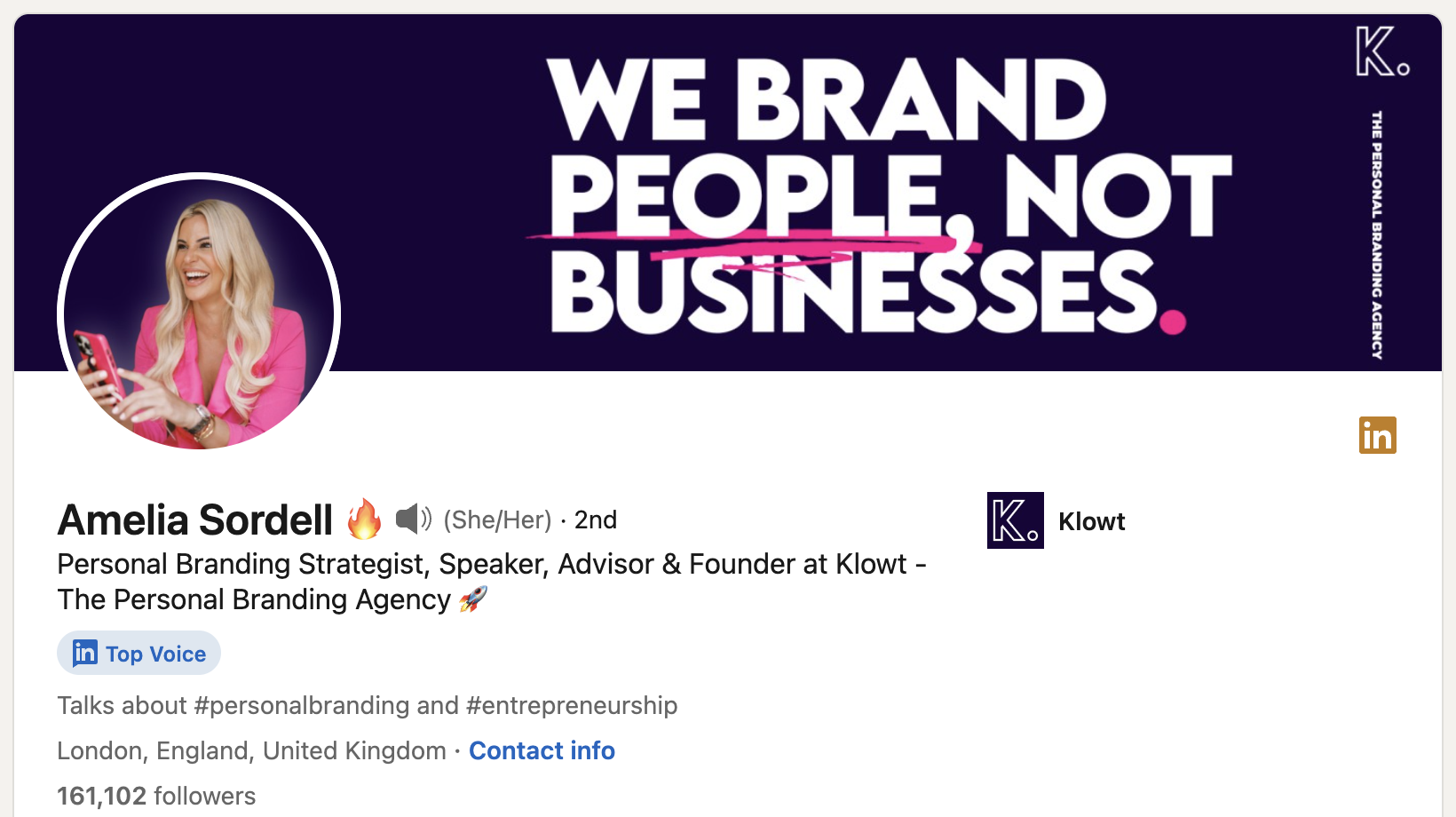
2. Background Image
Your LinkedIn background image is a significant visual element – it’s the first thing someone sees when they click on your profile.
It’s important to grab their attention and show what you’re all about.
LinkedIn background photos should be 1584 x 396 px, or an aspect ratio of 4:1.
Anyone can make a great LinkedIn cover image with Canva. Give it a go!
Need Some Ideas?
- Use an image of your workspace, or find an aesthetically-pleasing one on Unsplash.
- Put some text on it with your name, what you do, and what you talk about on LinkedIn.
- Use your company branding (fonts, colors, logo) for consistency, or create your own personal branding.
Top Tip: Match the colors in your profile picture and your background pic. It’ll look really put-together.
3. Headline
Isn’t my headline just supposed to be my job title?
Well, not necessarily!
LinkedIn allows for 220 characters in headlines.
This gives you a little bit of space to let people know what you do and why they should be interested in you.
Make it fun! If you want to become a LinkedIn influencer, make your value proposition clear. Why should they follow you?
Here’s a perfect example from Lewis at DSMN8:
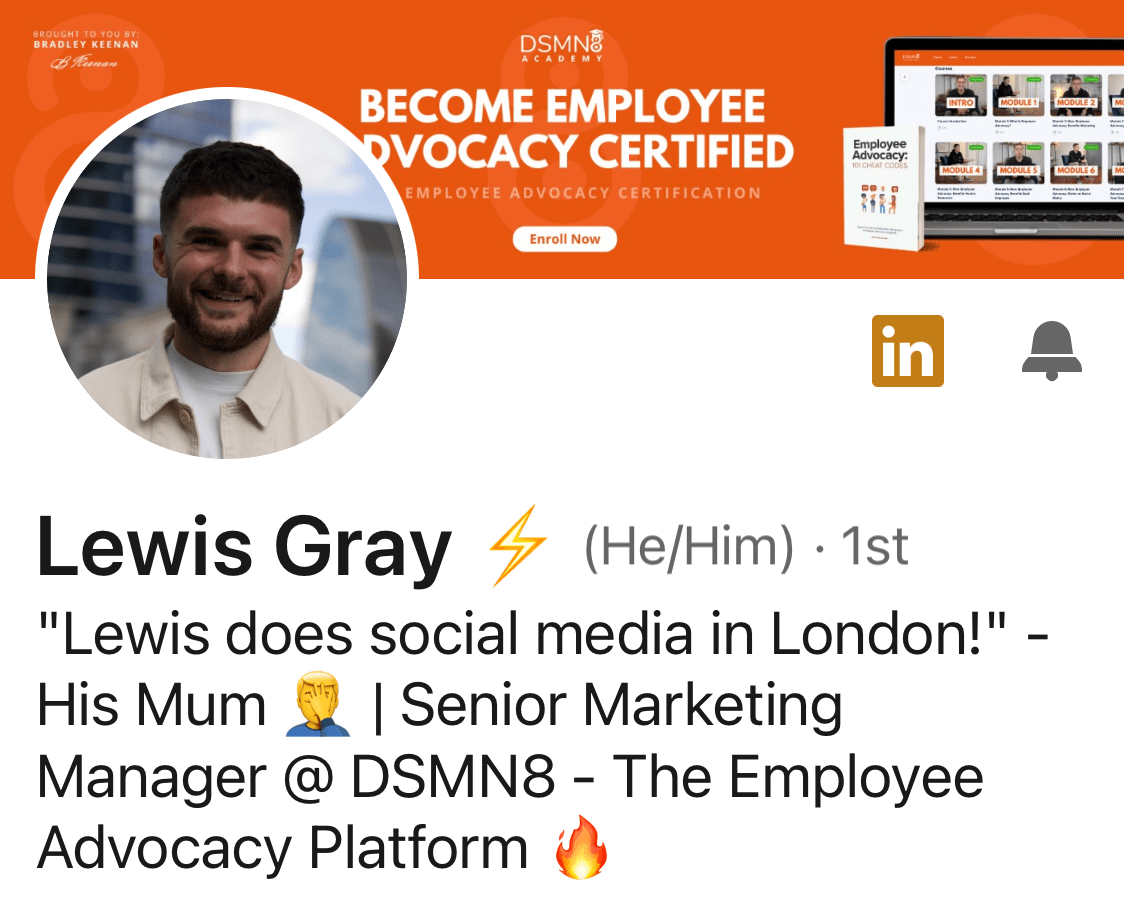
“Lewis does social media in London!” – His Mum 🤦♂️ | Senior Marketing Manager @ DSMN8 – The Employee Advocacy Platform 🔥”
It’s funny, includes emojis for visual interest, and makes it clear what his job role is and what DSMN8 does.
Make sure to add relevant keywords to your headline; it’s great for SEO and helps increase your LinkedIn visibility.
Here’s a helpful headline formula to use:
[Job Title] | Helping [Target Audience] Achieve [Benefit] through [Skill/Service]
4. Summary / About Section
Your LinkedIn Summary, or About Section, is all about you.
This can be a tough part to get right!
LinkedIn describes the summary as your ‘most personal piece of content marketing’, which is totally true.
The best way to approach it is with storytelling.
Don’t just list your skills and work experience, as they are already visible elsewhere on your profile.
You’ve got 2,600 characters to play with in your LinkedIn summary, so use them!
Talk about your career journey, picking out key moments that led you to where you are today.
Think of it like an author’s blurb – have you won any awards? Mention them. Worked on a really cool project? Talk about it.
Got a big goal in mind? Why not write about it? Where do you see yourself in 5 or 10 years?
Feel free to add some extracurricular stuff too. It’s relatable and helps people get to know you better. Plus, it can be a conversation starter and help you make connections. Bill Gates describes himself as a ‘voracious reader’ in his summary.
2024 update: LinkedIn reordered profiles in March 2024, moving your ‘About’ summary to the top of your profile. This makes your About section more important than ever, as it will show up above your recent activity.
Here’s a good example from Jody, our VP of marketing:
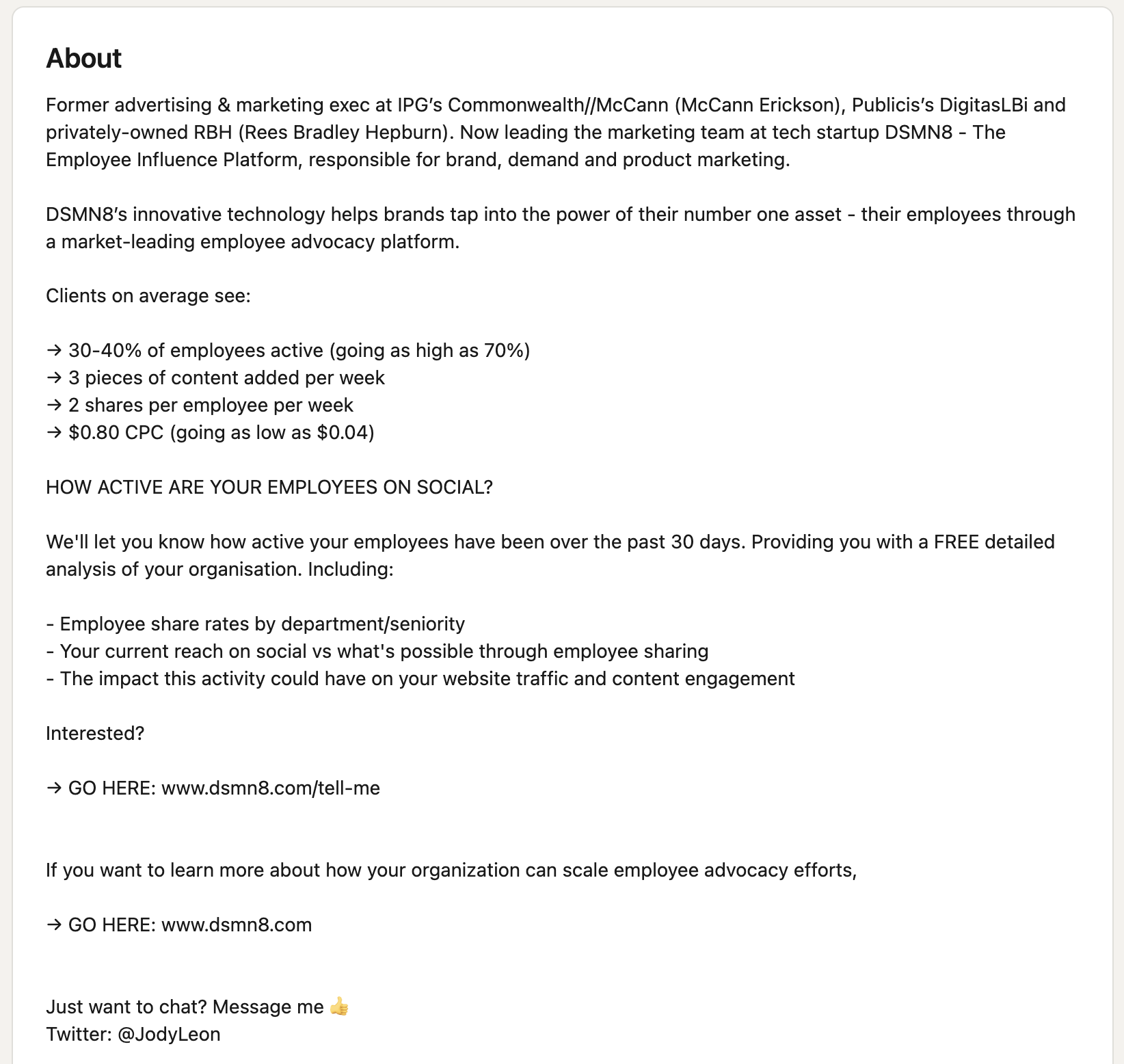
5. Your Skills
LinkedIn’s skills section allows you to highlight your strengths.
You can add up to 50 skills on LinkedIn, but we recommend adding far fewer. No offense, but no one is an expert at everything 🤭
Besides, surely it’s better to focus on what you’re truly best at.
Oh, and make it relevant to your job!
LinkedIn Skills are categorized by three areas of expertise:
- Industry Knowledge
- Tools & Technologies
- Interpersonal Skills
Be sure to add a variety of skills across all three areas!
Top Tip: You can reorder your LinkedIn skills. This way, you can emphasize your most important skills. Click the ‘more’ icon at the top right of your skills section, then click reorder from the dropdown menu. Sort them however you like.
It’s worth reviewing your skills section occasionally to add new skills you’ve developed and remove any that are no longer relevant.
Did you know you can take skills assessments on LinkedIn? Try it out; if you pass, it gets displayed under your skill. This helps prove your expertise!
You can also add any licenses and certifications you hold, and link these to specific skills, as shown below.
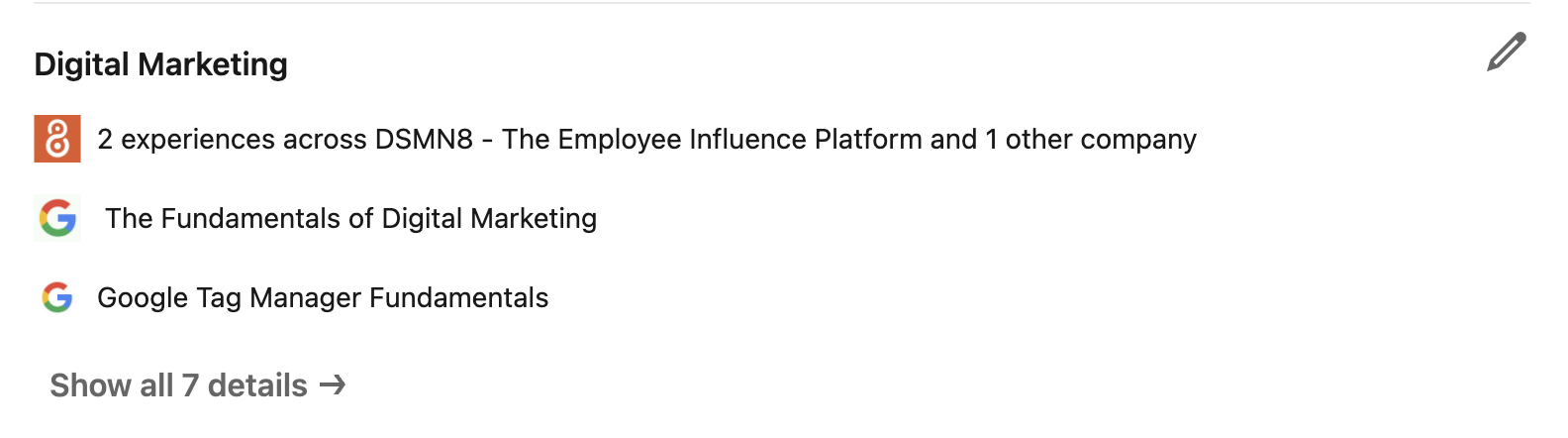
6. Endorsements
This is where your connections come in.
People you know or have worked with can ‘endorse’ your LinkedIn skills, adding a bit of social proof.
You can always ask your colleagues to endorse specific skills, and they can endorse you in return.
7. Work Experience
It might be tempting to add every single job you’ve ever had to your LinkedIn. If you’re early in your career path, that makes total sense.
But if you’re established in, say, marketing, do you really need that temporary summer camp job from 10 years ago on your profile?
Think strategically: a professional profile is valuable real estate. Highlight the best bits!
Add some details about each job: what did you do? Did you lead any projects? What skills did you learn?
8. Recommendations
LinkedIn recommendations are similar to endorsements, but a bit more personal and detailed.
Think of recommendations as testimonials about you, or a public reference.
These are especially important for freelancers and consultants. Ideally, you’ll have several recommendations from previous clients on your LinkedIn profile.
If not, consider reaching out to someone you’ve worked for and asking them to write a few sentences for you. The worst they can do is say no!
Don’t forget to write recommendations for others, too, if they were great colleagues, mentors, or employees. This benefits you as well as them, because you’ll show up on their LinkedIn profiles!
9. Check Your Settings
Visibility
It kinda goes without saying, but make sure your profile is public if you want to be seen.
Make sure ‘Creator Mode’ is turned on if you want to grow an audience – it gives you access to extra features like LinkedIn Live, content analytics, and lets people follow you.
2024 update: LinkedIn removed the ‘Creator Mode’ toggle in March 2024.
Profile URL
You know the generic LinkedIn URLs? Full of numbers? Ew.
Don’t worry, you can change your profile link.
Go to your profile, then click ‘Edit public profile & URL’ on the right-hand side. This will take you to your Public profile settings page. Finally, click ‘edit’ under ‘edit your custom URL’.
LinkedIn Profile URL Rules:
- Custom URLs can be 3-100 characters long.
- No spaces, symbols, or special characters.
- You can change your URL up to 5 times in 6 months.
LinkedIn recommend using a variation of your name and/or business name for your public profile link.
If your name is John Smith, you might need to get a little creative with this one. 😅
Record Name Pronunciation
Do people have trouble pronouncing your name?
LinkedIn has a snazzy little feature that allows you to record your name pronunciation! It’s such a good idea, considering how international the community is.
Open To Work
If you’re looking for a job on LinkedIn, turn on the ‘Open To Work’ feature.
You can do this by clicking ‘Open To’ at the top of your LinkedIn profile, then clicking ‘Finding a New Job’. After filling out the details about what kind of jobs you’re looking for, it’s all good to go!
When using #OpenToWork, you’ve got a few options:
- You can make it visible to all LinkedIn members. This will also add the #OpenToWork frame to your profile picture.
- Visible to Recruiters only. This is great for those who don’t want their current employer to know that they’re looking for work.
How To Make Your LinkedIn Profile Stand Out
Whether you want to get noticed by recruiters or you’re looking to become a LinkedIn influencer, you’ll want your profile to stand out.
Here are the best ways to do that! 👇
1. Use The Featured Section
We love the featured section here at DSMN8.
As marketers, we make a bunch of epic stuff!
Blog posts, podcasts, a book, a course… and we want it to be seen.
The featured section allows us to choose a few pieces of content to highlight at the top of our profiles.
Choose your 3 most important links to feature, and include an image or graphic to sit above them. You can add more than three featured links, but users will need to click the arrows to see them all.
You could feature an article you’ve written, a podcast episode where you’ve been a guest, or a portfolio… the possibilities are endless.
Here’s mine as an example:
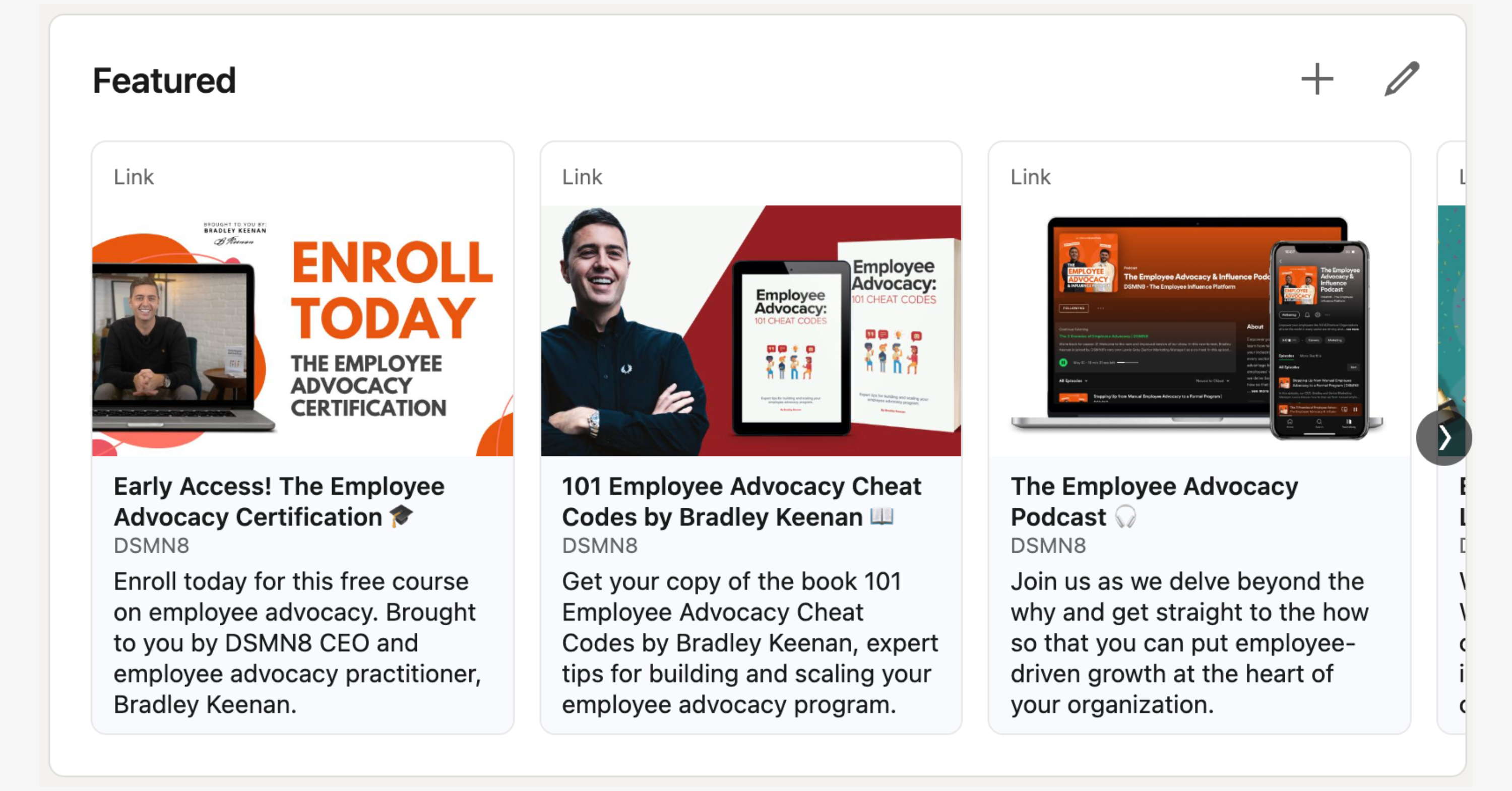
2. Vary Your Media
While you might think that really long articles are the way to get seen on LinkedIn, it’s actually better if you switch up your content.
Add rich media to your posts and profile! Use photos, videos, or even try out LinkedIn Live if you’re feeling brave…
Variety is key for boosting your visibility.
3. Contribute to Collaborative Articles
LinkedIn launched Collaborative Articles in 2023. They’re a combination of AI-generated content, and insights from real people like you.
The LinkedIn editorial team creates these topic starters using AI, covering broad questions like ‘How do I advertise to Gen Z?’ with AI-generated, summarized sections forming the article.
Then, LinkedIn users can contribute their own thoughts on each subheading/topic.
4. Try this Mini LinkedIn Content Plan:
Day 1: Share a post with less than 150 characters. Short and snappy, but with value.
Day 2: Find an article featuring recent industry news. Share your thoughts on the subject, using your own experience.
Day 3: Post a pic of your work-from-home office. Ask your connections a question and have a chat in the comments.
Have you used LinkedIn articles? If not, give it go. Make use of all the features, and LinkedIn will reward you for it.
5. Use Lesser-Known LinkedIn Profile Features
So we’ve mentioned LinkedIn’s native articles feature, but did you know about Publications?
LinkedIn allows you to add a Publications section to your profile, where you can add links to articles, books, or academic papers you’ve written!
If you’re bilingual, you can make a profile in a second language. Pretty cool, huh?
Taken any courses on LinkedIn Learning? Your achievements can be displayed on your LinkedIn page.
6. Think Twice About Buzzwords
Seems like everyone these days is a ‘guru’, right?
If you truly want to stand out on LinkedIn, avoid the buzzwords.
By all means, use them sometimes if necessary, but in moderation.
Remember: keywords are always better than buzzwords.
Great LinkedIn Profile Examples for Inspiration
Now you’ve got a good understanding about how to improve your LinkedIn profile, it’s time to share some of our favorites. These folks are LinkedIn pros, so give them a follow for inspiration.
Justin Welsh
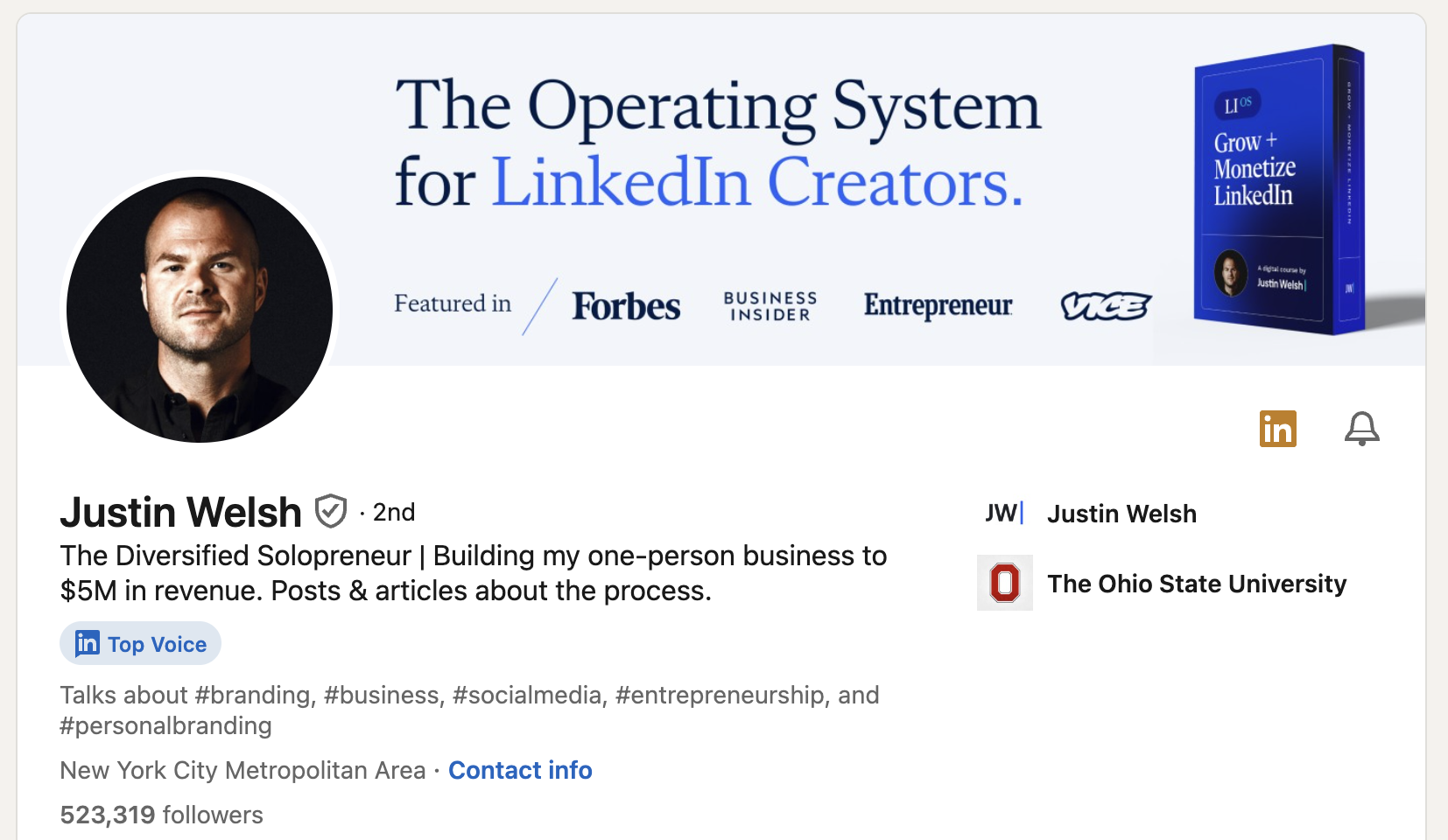
If you’re on LinkedIn, you’ve probably heard of Justin Welsh.
Justin is a social selling expert and pretty much the King of LinkedIn.
His personal branding is simple yet clear. The banner includes social proof by including places he’s been featured, and serves a purpose: advertising one of his courses.
Justin Welsh’s summary uses storytelling perfectly. He’s not afraid to talk about his failures and dreams, as well as results.
Lea Turner
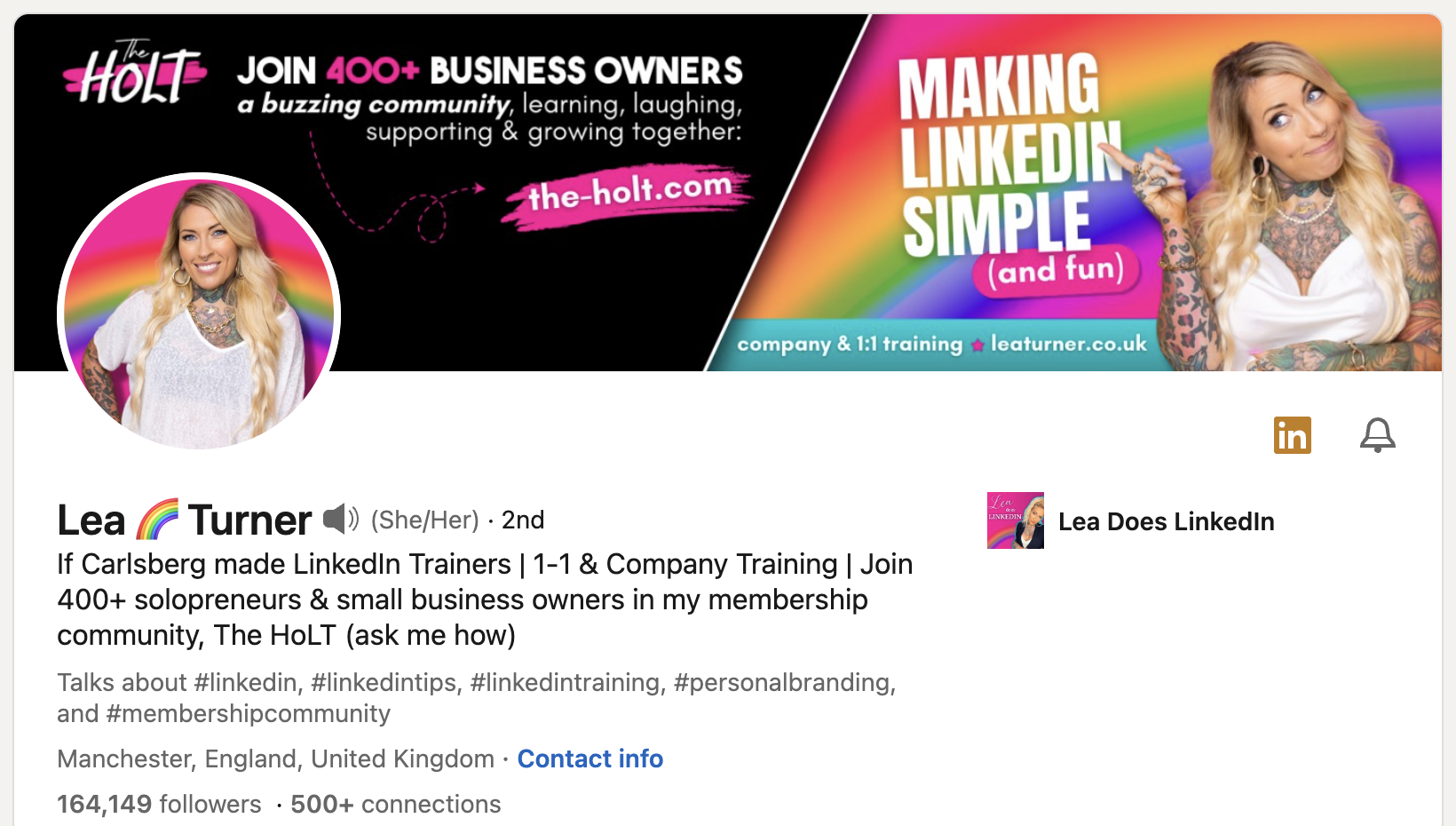
If Justin Welsh is the King of LinkedIn, then Lea Turner is the Queen.
I mean, just LOOK at her profile.
Lea’s rainbow brand identity is eye-catching and memorable.
Everything she posts stands out in the feed, and emphasizes her personality.
Jody from DSMN8!
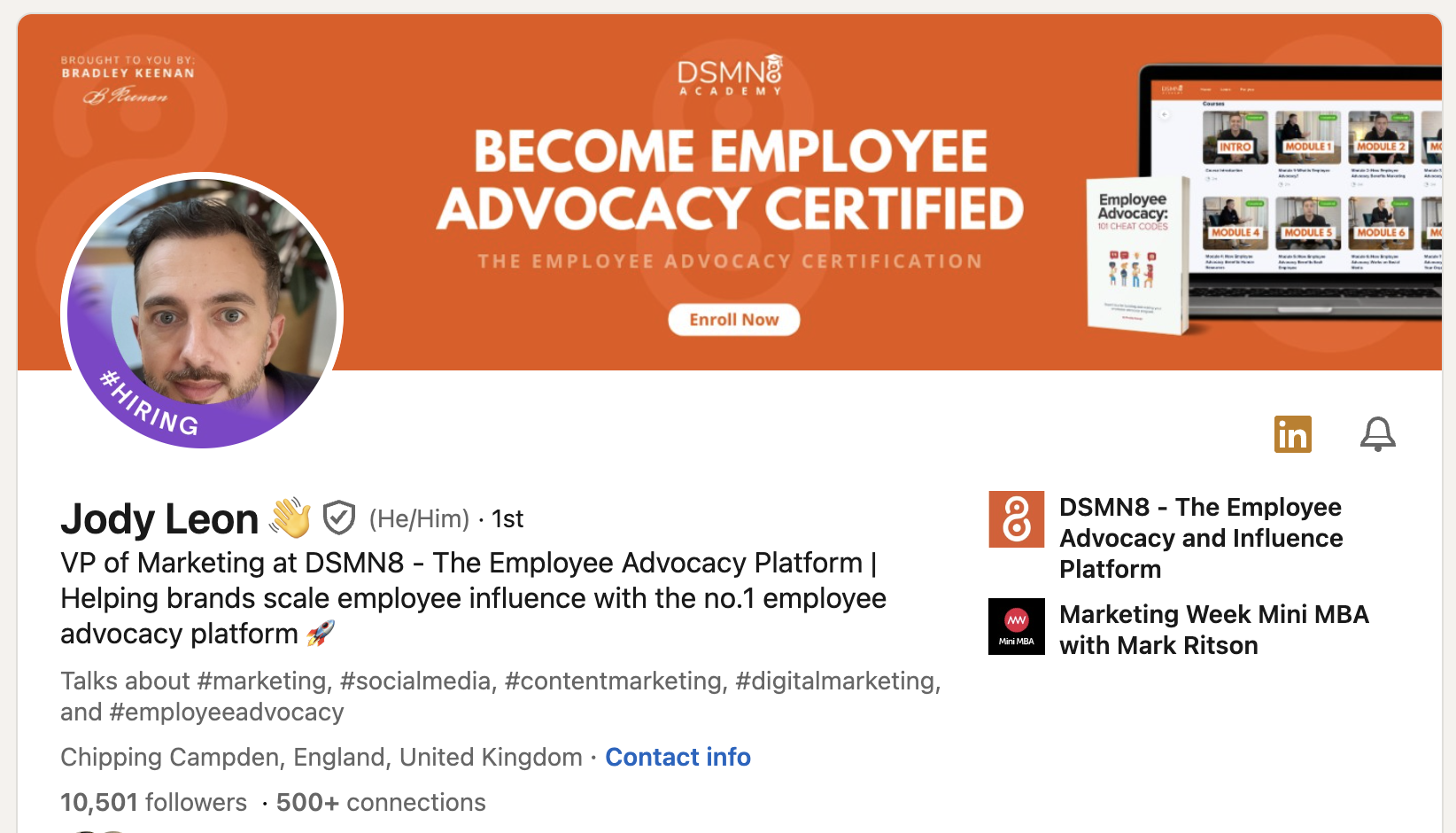
Our VP of Marketing is a total LinkedIn pro.
Jody is so on-brand.
The DSMN8 orange? ✅
Optimized headline and summary? ✅
Featured section highlighting cool stuff? ✅
LinkedIn Profile Optimization Checklist
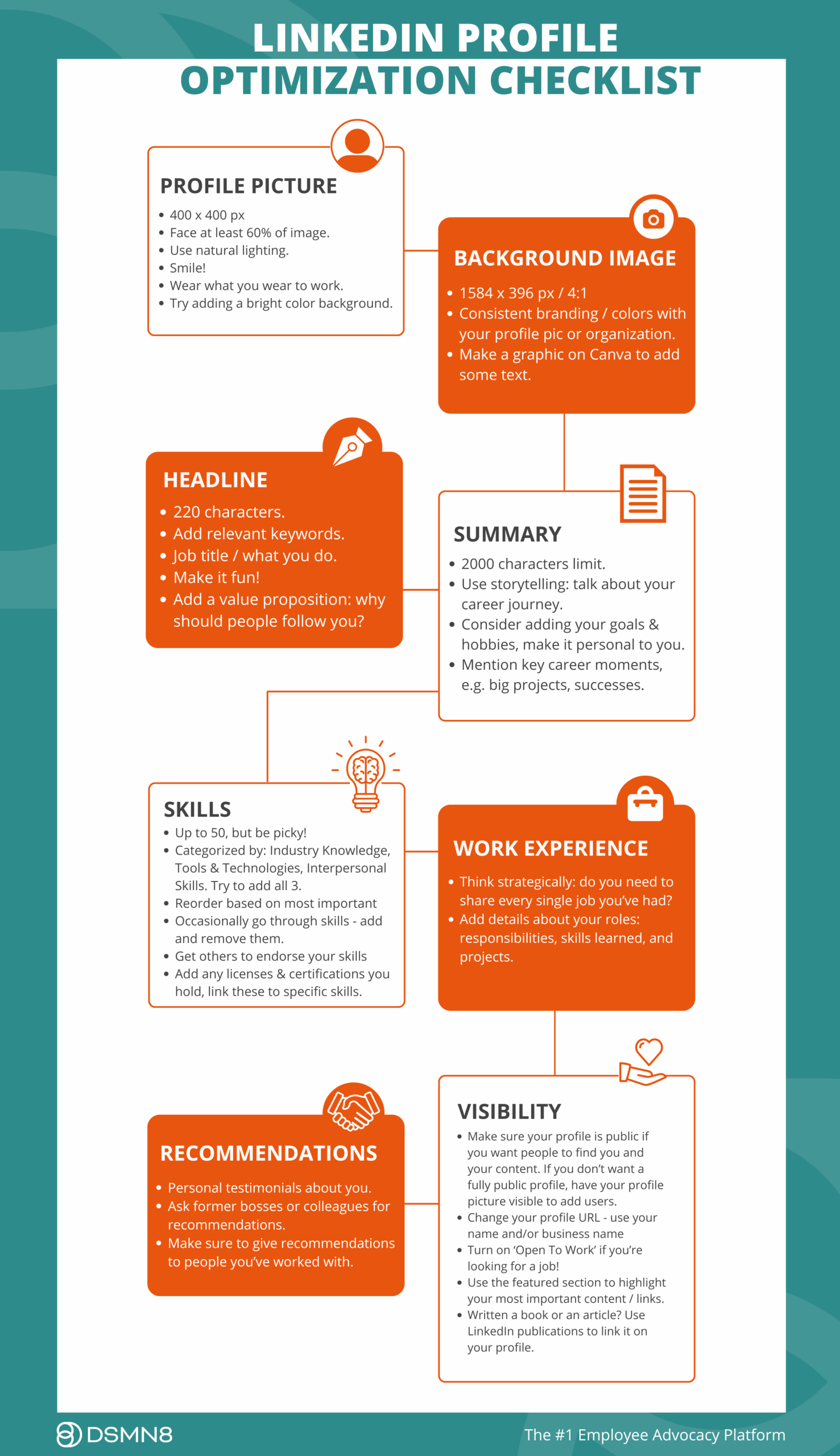
OK, that was a lot of info.
Don’t worry if you’re feeling a bit overwhelmed!
We’ve made a super simple LinkedIn Profile Checklist to help you keep track of your progress 💪
Save the image or download the LinkedIn Profile Optimization PDF.
I recommend checking out our podcast episode featuring Anna Bertoldini, an expert on personal branding, for some great insights on growing your LinkedIn presence:
5 Ways to Grow on LinkedIn
So now you’ve got an optimized LinkedIn profile, the next step is to grow!
But how?
Make sure to read our article all about how to write the perfect LinkedIn post, but for now, here’s a few tips to help:
- Break up the text. Use emojis and line-breaks. Make it easy to skim, because no-one wants to read a wall of words.
- Use relevant hashtags to increase your visibility.
- Spend the most time on your hook. Entice readers to click the ‘see more’ button!
- Create zero-click content, following the LinkedIn Link Preview Update.
1. Engage With Industry Thought Leaders
A good place to start is by following your industry thought leaders.
This not only gives you inspiration for your own LinkedIn content, but it’ll help you find a community of other people who work in your field.
Have a scroll through their posts – what resonates with you? What conversations are happening in the comments?
Don’t be a lurker: engage with their posts. Even if they don’t reply, other people will see your comments and you’ll make new connections.
2. How To Write Good Comments on LinkedIn
It’s all about adding value.
Please don’t comment ‘great post’ or ‘agree’ on everything you see 😩
Ask questions, answer questions, share your insights.
That’s what it’s all about: professionals networking with each other, sharing resources and knowledge.
3. Connect With People
Please don’t randomly send connection requests to anyone and everyone. This is a sure-fire way to get banned from LinkedIn. And it’s super annoying 🙄
Aside from searching your industry keywords, joining groups is a great way to find likeminded folk to connect with. When you join a relevant group, engage with the community, get your name out there!
It might be tempting to connect with hundreds people at once if you’re new to LinkedIn, but keep in mind that you have a limit of 100 connection requests per week.
4. Be Active
According to Kinsta, only 1% of LinkedIn users share content on a weekly basis.
The opportunity to get your content seen is huge.
Posting every day is incredible, but don’t feel like you have to jump straight in. Try posting a couple of times a week, and you’ll see growth.
After posting, spend 15 to 30 mins engaging with other people on the platform. This will help get more engagement on your content. You’ve gotta give to receive!
Something to try:
Post at the same time every day. This will let people know when to expect a new post. Consistency is key!
Think about when your ideal audience is most active. During work hours? On their commute? Or in the evenings?
5. Don't Just Post Your Own Content
Being active is great, but don’t spam the timeline with your own stuff 24/7!
Try using the 80/20 rule. Share 80% your own original content, and 20% other people’s.
The goal here is to become known as someone who shares helpful content and engages with the community.
Additional Resources
Congrats! You’ve learned all about how to setup your LinkedIn profile, how to optimize it for visibility, and how to grow.
Now you’re ready to make a splash on LinkedIn! 🌊
Ready to get started with employee advocacy?
Schedule a call with one of the team.
Prefer to cut to the chase and explore the platform?
Roger that!
Book a demo of DSMN8, the #1 Employee Advocacy Platform.
Emily Neal
SEO and Content Specialist at DSMN8. Emily has 10 years experience blogging, and is a pro at Pinterest Marketing, reaching 1 million monthly views. She’s all about empowering employees to grow their personal brands and become influencers.