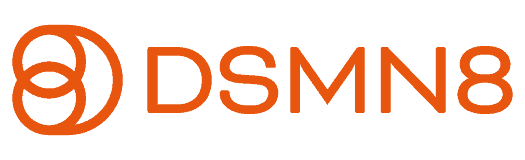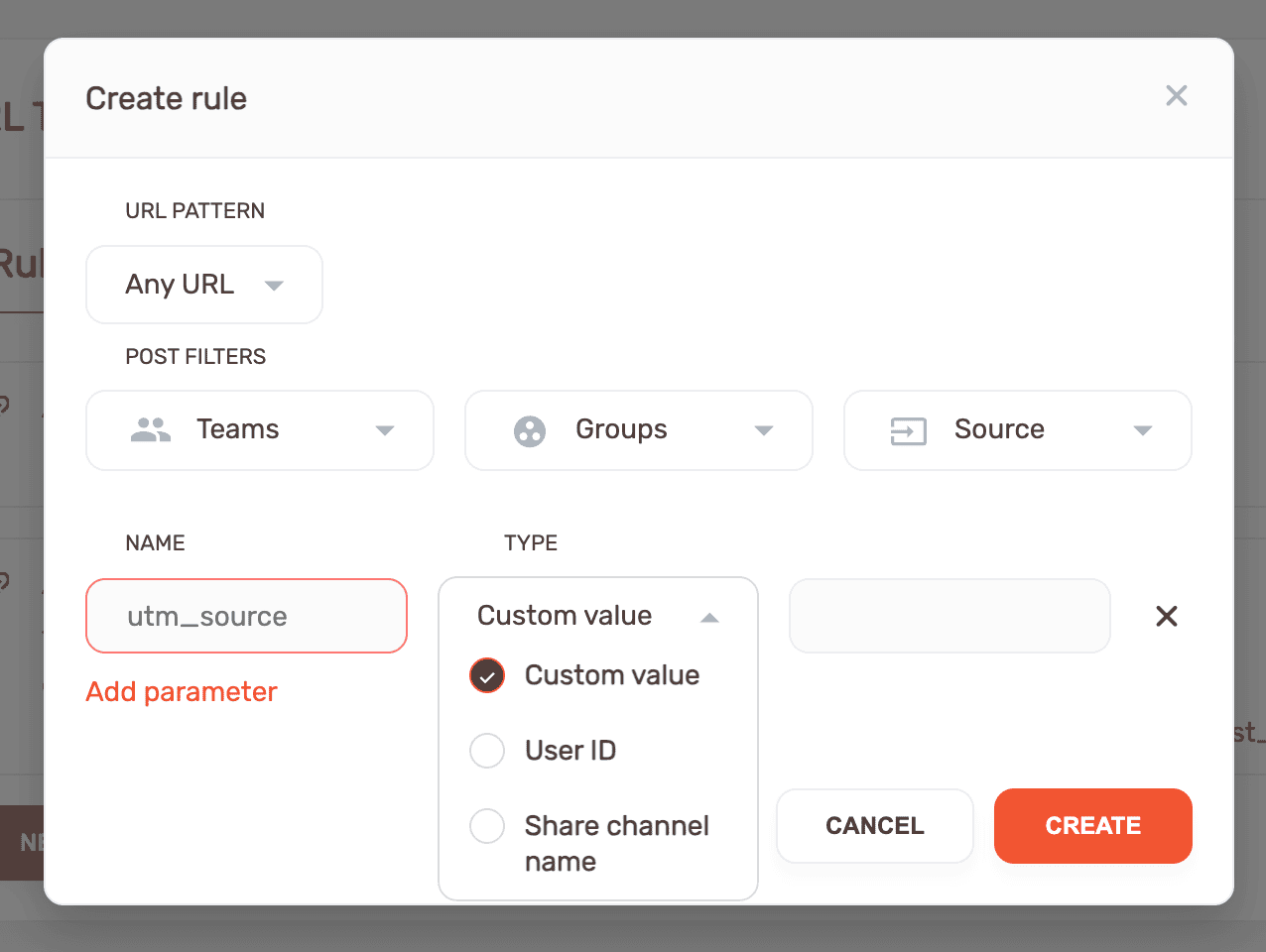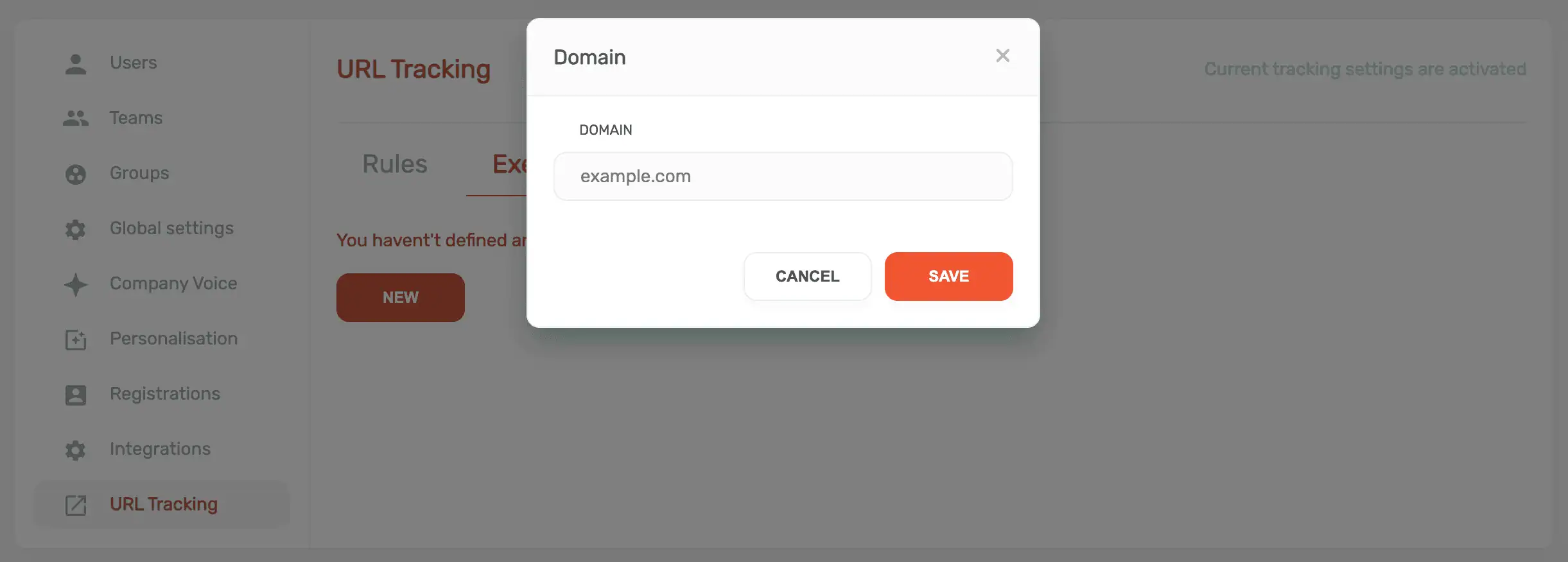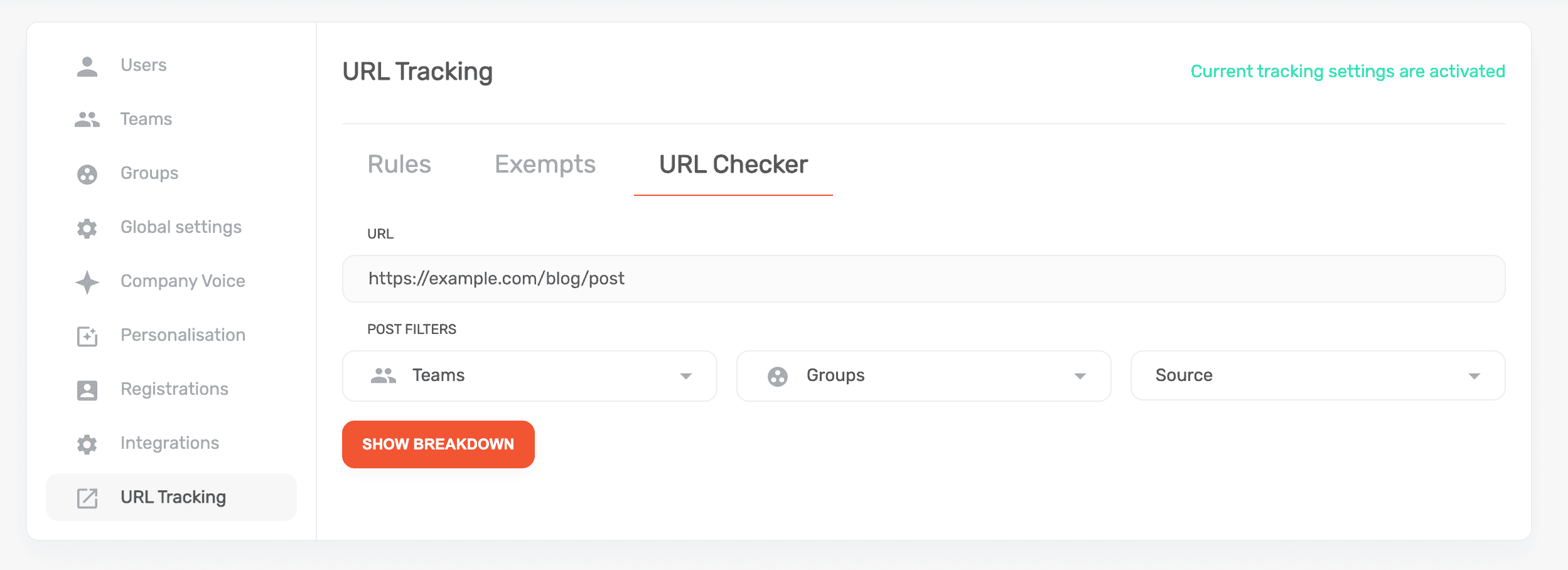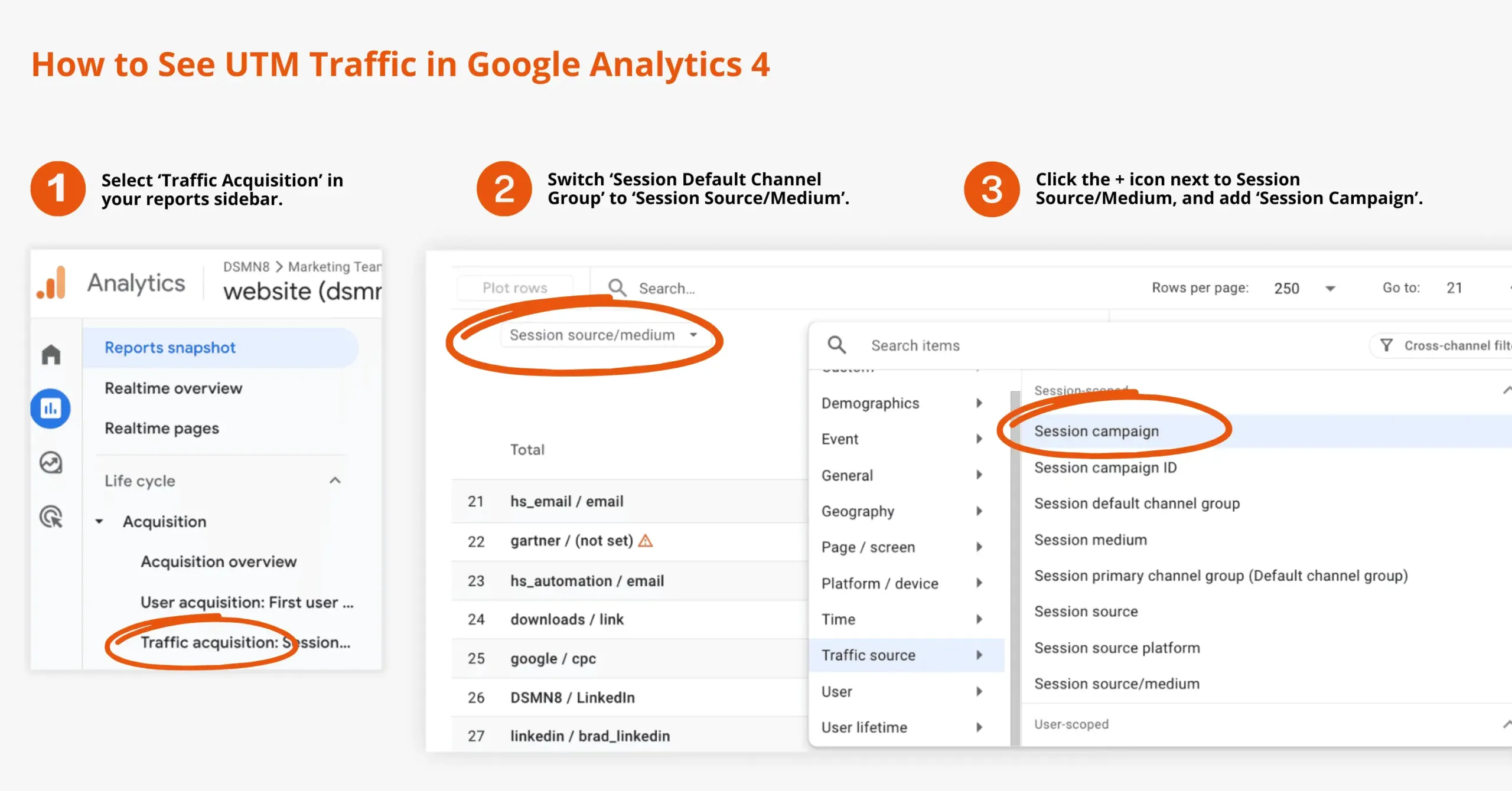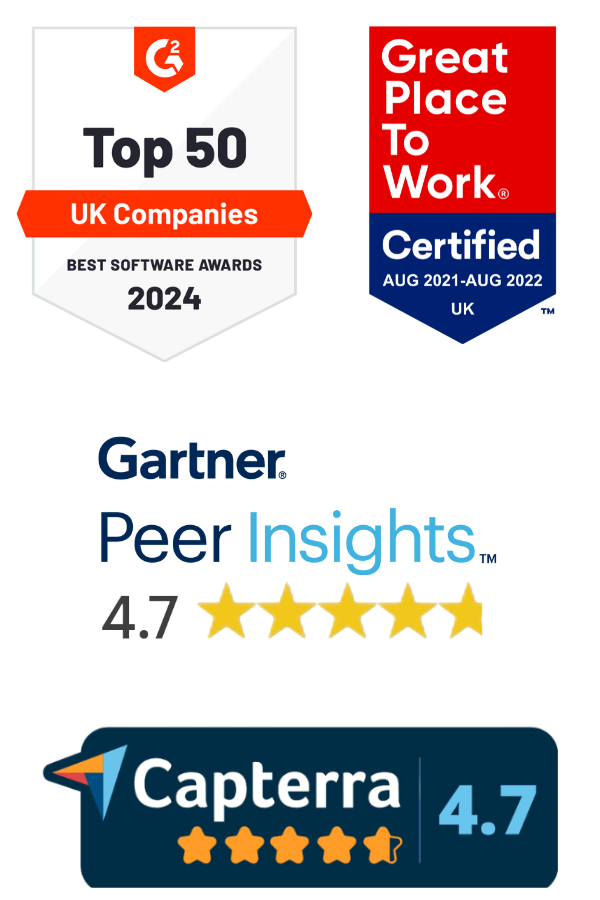You’ve launched an employee advocacy program, your people are sharing content, and you’re starting to see traction on social.
Your employee advocacy platform analytics dashboard is showing positive results 📈
But how do you know what’s really working for your company? What’s happening to the website traffic from employee shares?
That’s where UTM tracking comes in.
UTMs (Urchin Tracking Modules) are simple tags you add to URLs to track exactly how your content is performing, who’s driving traffic, what kind of content gets clicks, and which social media platforms are delivering results.
For employee advocacy, they’re essential. They turn guesswork into data.
This guide will show you how to:
-
Set up UTM tracking in DSMN8 (step-by-step).
-
Track performance across teams, formats, and platforms.
-
Build custom reports in Google Analytics 4 for employee advocacy.
Whether you’re just starting or running a mature program, this is essential for proving the value of employee advocacy to leadership and scaling advocacy strategically.
What Is UTM Tracking and Why Is It Important for Employee Advocacy?
UTM tracking helps you understand exactly where your website traffic comes from.
Think of it like attaching a tracking label to every piece of shared content. When someone clicks the link, tools like Google Analytics, Looker Studio or Adobe Marketo can read that label and show you what worked.
These parameters are gold for employee advocacy programs because they make it easy to see how specific posts, people, content types, and social media platforms are performing.
And the best part: they’re completely customizable.
Want to create a report in Google Analytics that tracks the performance of C-Suite executive thought leadership LinkedIn posts? You can do it! 🙌
Or, understand if short-form videos shared by employees generate more website clicks than carousels? It’s all possible.
How UTM Tracking Works in DSMN8
UTM tracking is added as standard to all links employees share on social media through the DSMN8 platform.
This enables you to monitor website traffic and user engagement from your employee advocacy program within Google Analytics or Adobe Marketo.
This is particularly helpful beyond using your employee advocacy analytics dashboard alone, as it allows you to compare employee advocacy traffic volume and quality with other sources, such as email or PPC.
Plus, you’ll be able to directly attribute important business outcomes (such as sales, enquiries, or meetings booked) to your advocacy program. This is crucial for understanding the impact employee advocacy has on your organization, providing you with the bottom-line figures executives want to know.
How to Set Up UTM tracking in DSMN8
This is where DSMN8 takes tracking beyond some other employee advocacy tools 🏆
You can customize your UTMs to meet your specific needs and even create different rules for groups, teams, sources, or URL patterns.
This means you can:
-
Track different departments or teams separately.
-
Attribute traffic to specific people, formats, or campaigns.
-
Understand what types of content are working best.
Here’s how to do it 👇
Step 1: Setting Your Rules
Admin users can click on the menu within DSMN8 and see the “Admin” tab in the sidebar. From there, select any of the options to display the full admin settings panel. From here, click “URL Tracking”.
Once you’re on the URL Tracking page, click the “New” button. A pop-up (pictured below) will appear, allowing you to start setting your UTM parameters.
Note: You can create as many rules as you wish! You also have the ability to reorder them based on what you consider most important.
Step 2: Setting Exemptions
Admins can also choose to exclude certain links from having UTMs added.
To do this, go to the “Exempts” tab and click “New.”
Then just enter the domain you want to exclude and click Save.
Step 3: Using the URL Checker
Finally, you can use the “UTM Checker” to test your setup.
It shows you which UTM rules will be applied when content is shared, so you can make sure everything’s working as expected.
And you’re all set!
If you have any questions at all, you can reach us at [email protected] or simply contact your customer success manager.
UTM Tagging Ideas for Employee Advocacy Programs
Once you’ve got your UTM tracking in place, the real value lies in how you use it to understand your program results.
By standardizing UTM values across teams, content types, and initiatives, you can generate clean, insightful reports in Google Analytics or Looker Studio.
Here are some ideas! 👇
| 📌 Use Case | 🔖 UTM Parameter | 💡 Example Value |
|---|---|---|
| 🎯 Campaign or Initiative | utm_campaign | product-launch-q3 |
| 🎯 Campaign or Initiative | utm_campaign | webinar-series |
| 👥 Department / Team | utm_medium | employee-marketing |
| 👥 Department / Team | utm_medium | employee-sales |
| 🏢 C-Suite / Exec Tracking | utm_term | jane-smith |
| 🏢 C-Suite / Exec Tracking | utm_campaign | ceo-insights |
| 🎥 Content Type / Format | utm_content | vertical-video |
| 🎥 Content Type / Format | utm_content | podcast-snippet |
| 🌍 Region or Market | utm_campaign | emea-hiring-drive |
| 🌍 Region or Market | utm_content | apac-outreach |
1. Campaign or Initiative
Use utm_campaign to track specific initiatives or focus areas.
For example:
- utm_campaign=product-launch-q3
- utm_campaign=webinar-series
- utm_campaign=diversity-week
2. By Department or Role
See which internal teams are driving the most engagement.
For example:
- utm_medium=employee-sales
- utm_medium=employee-hr
- utm_medium=employee-marketing
- utm_medium=employee-tech
3. By Leadership Level or Individual Execs
Track visibility and performance of executive advocacy by assigning UTM values to C-suite members.
For example:
- utm_campaign=ceo-insights
- utm_content=exec-leadership
- utm_term=jane-smith for individual leaders. (Alternatively, track using their DSMN8 user ID.)
4. By Content Type / Format
Get clarity on which content types perform best on social.
For example:
- utm_content=podcast-snippet
- utm_content=vertical-video
- utm_content=case-study
- utm_content=employee-story
Get clarity on which content types perform best on social.
For example:
- utm_content=podcast-snippet
- utm_content=vertical-video
- utm_content=case-study
- utm_content=employee-story
5. By Region or Market
If you have a global program, use UTMs to measure performance by geography and even link this with campaigns such as hiring or sales outreach.
For example:
- utm_campaign=emea-hiring-drive
- utm_content=uk-office
- utm_content=apac-outreach
Remember, you can add as many UTM parameters as you like within the DSMN8 platform!
So when you get questions such as “How did the marketing team’s video snippets perform in our Q3 webinar campaign on LinkedIn?”, you’ll be ready to answer them 💪
How to View UTM Performance in Google Analytics 4
Once your employees are sharing links with UTMs, you can start tracking their performance directly in GA4. Here’s how to find the data:
Creating a Custom Employee Advocacy GA4 Report
While it’s useful to view employee advocacy traffic alongside other sources for comparison, creating a custom report focused solely on advocacy metrics gives you a much clearer picture of your program’s performance.
To do this, head to the ‘Library’ and either duplicate an existing report or create a new one. Here, you can select the metrics that interest you most, such as engagement rate, conversions, and average session duration.
You can also add filters to any report within GA4 to examine your employee advocacy program traffic, which is great for quickly identifying things that you might not need a dedicated report for, such as demographics and devices.
For deeper analysis, including funnels, use GA4 Explorations.
Additional resources
More articles and tools for tracking employee advocacy results:
Ready to get started with employee advocacy?
But not sure if you’re ready for a platform?
Schedule a call with one of the team.
Prefer to cut to the chase and explore DSMN8?
Roger that!
Lewis Gray
Senior Marketing Manager and Employee Advocacy Program Manager at DSMN8. Lewis specialises in content strategy, growing brand visibility and generating inbound leads. His background in Sales lends itself well to demand generation in the B2B niche.